Following on from last month’s announcement of the new Google Analytics 4 tracking and reporting system, we are continuing this theme with a series of articles about the transition to this new tool, and the key differences to the existing Universal Analytics tracking system. This month we look at setting up the new GA4 tracking options.
Existing Google Analytics Properties
For most Google Analytics users, you will already have Universal Analytics in place and tracking user activity on your website, either through the UA code snippet added to your website pages, or via the use of Google Tag Manager. When you look in the Admin section of your Google Analytics account, you should see a link at the top of the central (Property) column, with the option to Upgrade to GA4. As noted last month, we would recommend you do this, if you can, and to start collecting data in the new reporting format, alongside your traditional UA data reports.
When you select the upgrade option, this creates a new property in your account and it will start collecting data with a connected tracking tag, as long as you currently have the latest version of Google Analytics on your site – called the gtag script. If you have an older tracking script, like the Universal Analytics code from several years back, it would be best to upgrade this first, but bear in mind this change could impact any event tracking actions you have in place.
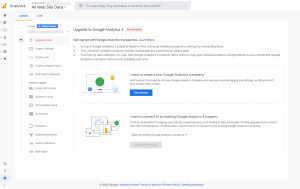 Existing users therefore get one option – “I need to create a new Google Analytics 4 property” – and by selecting that, Google will connect your existing property to a new Google Analytics 4 property, using the existing tagging and settings. You’ll have a new property listed in your GA account, which is formatted differently to the current code that shows the account and property number (such as UA-12345678-1) and so the new GA4 property has a single reference number (such as 123456789).
Existing users therefore get one option – “I need to create a new Google Analytics 4 property” – and by selecting that, Google will connect your existing property to a new Google Analytics 4 property, using the existing tagging and settings. You’ll have a new property listed in your GA account, which is formatted differently to the current code that shows the account and property number (such as UA-12345678-1) and so the new GA4 property has a single reference number (such as 123456789).
If you then select the ‘Get Started’ option, Google will open a ‘wizard’ and create the new property, or indicate that your site doesn’t contain the latest gtag code, which will therefore need to be adjusted first before you can proceed. If you do have the correct code, or are using Google Tag Manager, then the new property will be created and you’ll see a Setup Assistant as the first option in the new property settings, and you can access this at any time.
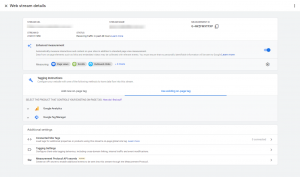 The existing property settings should be carried over as much as possible but you may need to check the settings under Tag Installation, which is the first option in the Setup Assistant. There is a section in this area called Tagging Instructions and this has 2 sub-options for setting up new tags, or using existing on-page tags. The latter should apply to existing users and already be setup, but check the settings and the connected site tags in your original property if data is not being collected after several days.
The existing property settings should be carried over as much as possible but you may need to check the settings under Tag Installation, which is the first option in the Setup Assistant. There is a section in this area called Tagging Instructions and this has 2 sub-options for setting up new tags, or using existing on-page tags. The latter should apply to existing users and already be setup, but check the settings and the connected site tags in your original property if data is not being collected after several days.
New Google Analytics Properties
If you now setup a new Analytics Property for a website or app, then the default option is to create a GA4 property and tracking code. However, we would recommend that when you go to the property setup page as the first part of the process, that you select the ‘Show Advanced Options’ link and turn on the option to create a Universal Analytics property as well. This will give you the relevant code to track each set of reports and gives you the option to review data in the old style reports as well as the new format during this changeover period (which may last several years yet).
Many services that use Google Analytics – such as WordPress plugins – are all playing catch-up with this recent and unexpected announcement, so it may take a while for you to be able to implement the code on your website. Don’t worry if you can’t yet, but once you think you are able to, it would be best to start collecting data in the new GA4 format and at the same time, either continue to use the UA tracking and reporting, or use this alongside the new GA4 tool.
If you have any questions about this process or would like our help with your Google Analytics tracking and reports, please get in touch.
