Automation has become a powerful tool for advertisers looking to optimise their Google Ads campaigns. One aspect of this automation is the creation of ad assets, a process that can greatly enhance efficiency but also presents challenges for those seeking more control over their campaigns.
While automation can undoubtedly save time and resources, it’s essential for marketers to strike a balance between convenience and customisation.
Automated ad assets, such as extensions, are generated by Google to enhance the visibility and relevance of ads. These extensions can include additional information like site link extensions, callout extensions, and structured snippet extensions. While they can boost performance, some advertisers may find the lack of control frustrating, as the automated system decides which extensions to display.
Even if all the auto-applied recommendations (rather than extensions) options have been turned off, by default Google still discreetly turns on the automated extensions without any notification, so most advertisers aren’t aware they’ve been turned on.
To retain more control over which elements marketers want to include in their campaigns, there’s a little-known option to opt out of automated extensions. This not only gives more control over what is shown in the ads, but also highlights the importance of regularly reviewing and refining automated settings.
The steps below show how to turn off the account-level automated assets, through the use of advanced settings:
1. In your Google Ads account, click the campaigns icon Campaigns Icon.
2. Click the Assets drop down in the section menu.
3. Click Assets.
4. Select Association from the ‘Table view’ drop-down menu.
5. Click the 3-dot menu on the right, then select Account-level automated assets.
6. Click the 3-dot menu on the right again, then select Advanced settings.
7. Select Account-level automated assets settings.
8. Select Turn off specific automated assets, then choose which asset to turn off.
9. Select your reason for turning off the asset and add additional comments.
10. Click Turn off.
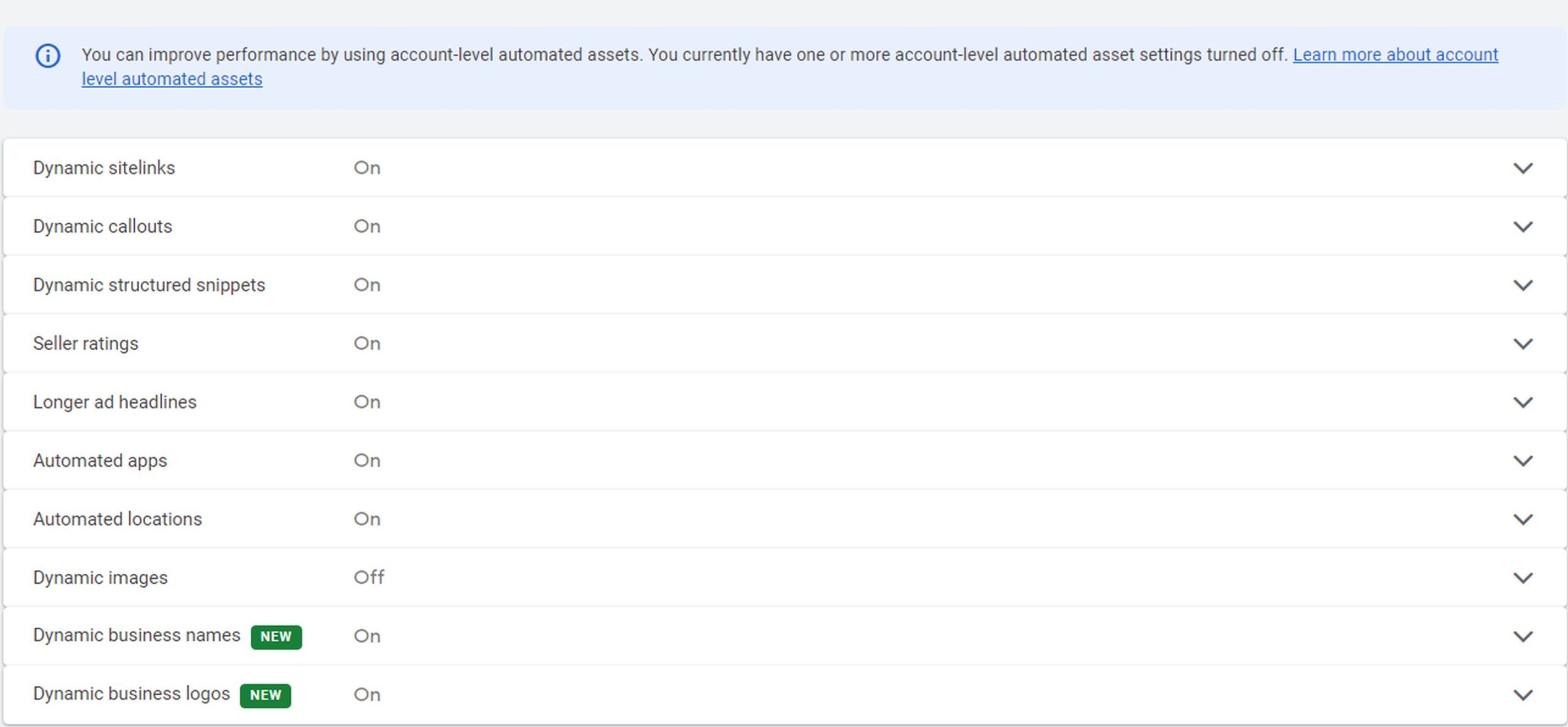
This emphasises the importance of staying informed about the tools and features provided by platforms like Google Ads. By understanding how to navigate and customise automated elements such as extensions, marketers can strike the right balance between the efficiency of automation and the personalised touch that sets their brand apart from competitors.
You can read more about automated Google Ads extensions.
If you want to know more about how the unintended use of automated features in Google Ads could impact your business, please get in touch.
