In another recent development by Google to make the new Google Analytics 4 (GA4) platform more user-friendly, they have added a new automatic ‘enhanced measurement’ event which records form interactions on a website. Although this doesn’t work for all websites, it can be a good way to more easily track conversion events.
When enabled, the new measurement option collects the following events in GA4:
- form_start – shows the first time a user interacts with a form in a session;
- form_submit – shows when a user submits a form.
The new option is now being enabled automatically for all newly created web data streams. However, for many analytics users who have already created a new GA4 property or web data stream, they will need to turn this new event on by enabling Enhanced Measurement, as follows:
– When in Google Analytics, click Admin;
– Make sure you are in the correct account and property;
– In the Property column, click Data Streams > Web;
– Under Enhanced measurement, slide the switch On to enable all options;
– Click Settings to edit individual options as needed;
– Enable enhanced measurement slider, as shown below:

If the Google tag is used on your website, it’s necessary to make sure that each event is enabled for automatic event detection for your Google tag. By default, all event types are enabled and you can learn more about Google tag settings here.
The following table explains when events are triggered, and which parameters are collected for each event. As noted below, you can only use the parameters in your reports if you create custom dimensions for them.

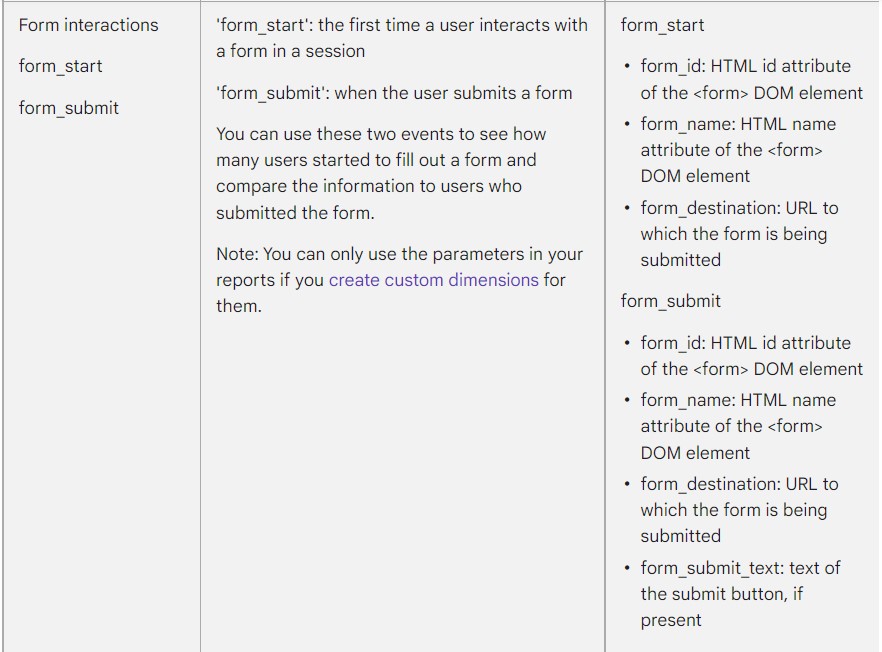
These new Form Interaction events can be a useful addition to the tracked events through a GA4 property, and the form_submit may then also be tagged as a conversion action, since it should reflect the number of forms completed and submitted through a website.
However, the events may not always track correctly – either not at all, or they may create too many events compared to the actual actions taking place – since this will depend on the type of form mechanism being used on the site. We would therefore recommend that you either test the form interactions through the Chrome Debugger tool when interacting with your website forms, or check the reported events for a time period against the actual number of completed forms being received.
If the form completions event does record accurately, then this saves the need to create additional event tracking options on your website, either through code changes or the use of additional plugins.
How events and conversions are populated
The Events and Conversions reports in GA4 show the number of users who trigger the events and conversion events on your website or mobile app, and how frequently the events and conversion events are triggered.
The Events report includes the name of every event that’s sent to Google Analytics. When Google Analytics is first set up, it’s only possible to see the automatically collected events and (when they are enabled) the enhanced measurement events. Adding recommended events and your own custom events enables more data to be collected the report.
The Conversions report shows only the events that you mark as conversions. You can learn about how to mark an event as a conversion by setting up and managing conversion events. Once you mark an event as a conversion and someone triggers the event, you will see data about the event in the Conversions report and this data can also be imported into a linked Google Ads account.
If you want to know more about how enabling the Enhanced Measurement to track form interactions can help your business, please get in touch.
