This latest article in our series covering the new Google Analytics 4 (GA4) reporting tool looks at the use of Audiences, for reporting or use in Google Ads. The creation of audience groups has been an option in Google Analytics for many years, but the new GA4 interface takes a slightly different approach.
Audiences in Analytics let marketers segment their users in the ways that are important to their business and to gain the best insights from the data. These audiences can be segmented by dimensions, metrics or events to include practically any subset of users. Then, as Analytics gets new data about users, the audience memberships are reevaluated to ensure they still meet the selected audience criteria, otherwise users are removed from those audiences if they no longer meet the criteria.
When Google Ads is linked to Analytics, audiences can be available for use in targeting or reporting within the ad campaigns. Remarketing to these audiences currently remains an option, although this is scheduled to end soon when the use of third party cookies is phased out.
When you access the new GA4 interface, the Audiences section can be found towards the bottom of the land hand menu, in the Configure section. Here you can see any predefined audiences (All Users and Purchasers) as well as new ones you have customised. When you click an audience in the table you can see a detailed report for that audience, which includes metrics for the active users during the date range selected.
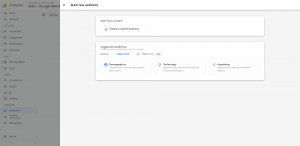 To create a new customised audience, you can set conditions based on the dimension, metric or event data you collect from a property. After an audience group is created, this accumulates users who meet the conditions from that point onward (and it can take 24-48 hours for the audience to accumulate users).
To create a new customised audience, you can set conditions based on the dimension, metric or event data you collect from a property. After an audience group is created, this accumulates users who meet the conditions from that point onward (and it can take 24-48 hours for the audience to accumulate users).
The conditions available to create a new audience include:
* Scope: the scope of when the conditions must be met can be across all sessions, in a single session, or in a single event.
* Static vs. dynamic evaluation: static evaluation includes users if the condition was ever true for them. Dynamic evaluation includes users when they meet the condition and excludes them when they do not.
* Time-windowed metrics: you can specify that a metric condition can be true during any point in the lifetime of a user or that it must be true during a specific number of days (e.g., > 5 during any 7 day period).
* Sequences: these let you specify the order in which conditions must be met: indirectly followed by (anytime after the previous step), directly followed by (immediately after the previous step), or within a specific timeframe.
As you create an audience, there is a summary card that updates with the number of users (and sessions) who have met your criteria during the last 30 days so you have an idea of potential audience size. You can also adjust the membership duration for the audience to a longer or shorter period than 30 days, when appropriate.
In addition, when creating a new audience there is the option to create a custom audience from scratch, or to use a pre-set template (based on demographics, technology or acquisition), or a suggested audience that Google provides. Once created, audiences can be edited, duplicated (to then edit) or applied to the dashboard report in GA4. You can also archive an audience if you reach the maximum of 100 and want to create more.
The best approach with audiences is to create a few to get some experience with the setup options and process, and then see how this data can help with your data analytics, or Google Ads targeting. There is more information about using Audiences in GA4 here, including some step by step guides to adding new conditions, sequences and exclusions.
For more information or help with Google Analytics 4, please get in touch contact us.
See other recent articles on Google Analytics 4:
